Troubleshooting has been a long time maintenance procedure, especially when we are faced with challenges.
We all troubleshoot our devices or electronics knowingly or unknowingly.
For instance, why do we reboot our phones when we have network issues?
That’s a troubleshooting step in disguise, you know?
The little or big issues that we face when utilizing electronics is one of the main reason we troubleshoot.
Although we have different levels to errors , but troubleshooting is everyone’s business and you don’t need to be a professional before you can troubleshoot any electronics.
With the metaverse and VR devices making rounds in the world today, a lot of VR users are faced with different issues, some are software issues while others are hardware issues.
In this article, we discuss some issues oculus quest 2 users face and how to troubleshoot them with solutions.
Also read:How to clean oculus quest 2 lenses.
What is troubleshooting?
Troubleshooting is a long time corrective maintenance process, which is the act of detecting the errors or fault in a given system.
Troubleshooting often leads to error correction sometimes, except if the problem is hardware based only.
So we can say that, troubleshooting is a problem detection that often leads to a solution creation.
How to troubleshoot oculus quest 2?
Now we understand what troubleshooting is, we have to understand the different ways, or what it takes to troubleshoot oculus quest 2.
The best way to understand the oculus quest 2 troubleshooting process, is to explain the different problems being encountered with their respective troubleshooting tips.
Oculus quest 2 not connecting to PC
This might be the first problem you encounter when using your oculus quest 2.
Troubleshooting methods
- Make sure to use the same Wi-Fi network for your oculus quest 2 and laptop.
- Make sure your USB is working perfectly.
- Make sure you have a strong internet connection(5g advisable).
- Try to reboot your devices after several trials: Reboots help to refresh the memory and processing ability of devices.
Oculus quest 2 controllers not pairing
Sometimes, your oculus quest 2 device will have issues when connecting your controllers. And sometimes you might be right but still receive errors. This often happen when you have skipped a step or method. Troubleshoot with the following methods.
Troubleshooting methods
- Ensure your oculus device and android phone has been connected already.
- Ensure to hold the oculus button and B controller button after clicking on pair left/right controllers.
- Ensure your batteries are okay and not low. If low or bad you can replace them by dragging the battery cover down and changing the battery.
- Always reboot all devices as a final troubleshooting method.
Why won’t my oculus quest 2 turn on / black screen?
This is very frustrating as you don’t really know where to start. It can be that your device is on, but your phone can’t detect it. So try to run an app with your phone and check if it opens, if it does then you know it is connected but just having a black screen. So, lets proceed to the troubleshooting process.
- Charge oculus quest 2 for about 3 hours(Since it usually takes about 3 hours to charge full).
- Check your proximity sensor by cleaning it with a microfibre cloth. After that, use your hand to cover it and remove immediately to check if screen comes back.
- Hard power off your device. This is done by pressing and holding the power button for up to 20 seconds.
- Boot through bootloader: Turn of your oculus device, press the power and volume down button together for about 10seconds,a menu will appear, use your volume down button to choose boot device, then okay it with the power button.
After trying all these troubleshooting methods, if you still have no progress then you have to factory reset your oculus quest 2 device.
NOTE: Factory reset is to be done as a last troubleshooting option. It should be done when you have exhausted all other troubleshooting methods. And know that all your files will be lost after a factory reset.
Factory resetting your oculus quest 2 can be done in two different ways;
- Through your oculus mobile application and
- Through your oculus headset itself.
Factory reset oculus quest 2 through oculus mobile app
- Make sure your oculus quest 2 device is connected to your phone.
- Open oculus mobile application on your phone.
- Click on settings.
- Tap your VR headset(oculus quest 2 in this case).
- Click on more settings.
- Select Factory reset.
- Click on reset.
- Voila! You have initiated the reset process.
Factory reset oculus quest 2 through oculus headset
This method is technical and not as easy as the formal method. But this method looks more powerful as it is the most direct method. Follow the following steps to factory reset your oculus headset. Just like an android device, we factory reset from the volume down and power button after shutting down our device.
- Turn of your oculus quest 2 headset.
- Press and hold the power button and the volume down button together for 10 seconds.
- You will see a recovery boot screen.
- Use your volume down button to check the factory reset .
- Use the power button to okay factory reset.
- Use your volume button to check YES.
- Now press your power button to okay YES.
What if the problem continues?
The following troubleshooting methods may not solve all problems, but can solve about 70percent of your software issues. If problem persist, then it is an hardware issue. Maybe battery issue, sensor issues.
The only way to resolve hardware issues is to contact Meta’s support via the link below.
If you purchased your oculus device newly, you have a warrantee, and you can visit the purchase office for repairs of professional troubleshooting.
Don’t try to use any other troubleshooting skills for your oculus device, always give to a professional.
How to turn off oculus quest 2?
Shutting down your oculus quest 2 is like shutting down your normal android device. To do this, do the following.
- Make sure your device is already on.
- Press and hold the power button till you see the shut down menu on your headset.
- Select power off.
- Voila! Your device will shutdown immediately.
Conclusion
Many technical problems can be solved during a minor or major troubleshooting. You have to see your oculus device as an android device and troubleshoot with the information given above.
Disclaimer
Hardware issues must be taken to professional repairers and not to be done by the user.
You have yourself to blame if you risk fixing your oculus hardware issues yourself.
Contact Meta Support for further inquiries.