Amongst other reasons, convenience has been the prominent reason why people choose different VR devices over another, and the oculus quest 2 got you covered, as you can either use it with a PC or a phone.
With this, you don’t have to worry yourself about getting an expensive gaming laptop to make a connection, you can just pair it with your phone and enjoy your visual experience.
Oculus Quest 2 has been a recent trending topic as it has given people the full taste of the metaverse without doing much or spending much, especially in the US.
Although everyone may not be able to use it because of its techie nature, but following instructions will put you in the right place.
If you want to pair your oculus 2 to your device, or having issues when you try to connect your device, you are at the right place and maybe at the right time.
This article will, however, answer some frequently asked questions about oculus quest 2.
If you are new to using your oculus quest device, you have to read previous articles to understand your VR device properly.
Why do you need a pairing code for oculus quest 2?
The oculus quest 2 pairing code is a precautionary measure against theft.
You are required to input a pairing code when trying to pair your oculus device and your mobile phone together.
This is because of security, so that only you will have access to whatever connects to your oculus quest 2.
It is also needed for consent policies.
How to enter pairing code on oculus quest 2
The joy that comes with the fact that you don’t need a high-end PC to enjoy your VR device, is freely given by the oculus quest 2. And even if you have a high-end PC, that’s a potential bonus.
Connecting your mobile phone requires you to have either an android device or an IOS device.
Unfortunately, not all android or iPhone devices are compatible with the oculus quest 2 devices. Let’s see some requirements for the oculus device pairing.
Mobile phone requirements for pairing with oculus quest 2
The following are required by oculus quest 2 in other to connect with either your android or IOS device.
- Android phone version must be above 5.0.
- 4G or 5G preferable for network connection
- The same Wi-Fi network must be used for both devices(oculus quest 2 and your phone).
- Location mode must be toggled on for android users.
- The oculus quest 2 device must be charged.
- The IOS version must be IOS 10 and above.
- Oculus app must be downloaded on the phone(Playstore download for android and apple store download for IOS). After downloading create an oculus profile or click Continue with Facebook.
- No need for a VPN.
Now let’s move to the pairing connection process.
Since you have both devices connected to the same wifi network, and you have your mobile Bluetooth on already. Do the following to pair your phone and oculus quest 2 together.
- Open the oculus quest app on a mobile phone.
- Click on add device.
- Click on quest 2.
- Your device will begin to pair automatically.
Sometimes it might not connect automatically. If it doesn’t then no cause for alarm, you have to do it manually this time.
- Make sure your oculus quest 2 has been restarted.
- Open your oculus mobile app.
- Click on manual pairing.
- Immediately you will your pairing code on the left of your VR device.
- Input the code and connect successfully.
Did it work? I am sure it did, but even if it didn’t work, restart both the phone and oculus quest and try the same process again. Success finally? Sure. What if your 5-digit code didn’t show up? Then read below.
Oculus Quest 2 pairing code not showing
If you can’t see the pairing code on the left side of your screen, then you have to do some work.
- Wear your oculus quest 2 device.
- Go to settings.
- Scroll down and click on about.
- Scroll until you get to the button.
- Viola! You can see your 5-digit pairing code
- You can now input in on the mobile app, and make your connection.
How to pair oculus quest 2 controllers?
After your headset has been paired successfully, you need to hurry in pairing your left and right controllers. To do this, follow the following steps.
- Launch the Oculus mobile app.
- Click on devices at the bottom of the app.
- Click on controllers.
- Click on pair new controller.
- Click on the first option “pair oculus quest left controller”.
- To connect successfully, hold the oculus button and the B button until you see the success message on the app.
- You will feel some vibrations and light blinking, don’t be scared, still, hold till you see a success message.
- You will see a success message that says “left controller is paired”. Now click on okay.
- Go to the same process four and choose “pair right controller”.
- Hold the same buttons until you see the same success message.
- viola! You have connected your controllers.
How to solve oculus quest connection problems?
You might encounter a few problems when trying to connect your oculus quest 2 device. No one prays for difficulties, but electronics are vulnerable to problems. In case you have done everything right, but still seeing connection errors. Do the following, step by step.
- Restart both devices: Technically, a simple restart can solve 70 percent of electronic problems. It won’t be a bad idea if you just restart your devices and try the process once more. If the error persists, try the next step.
- Ensure you have a good network connection: As said in the demerits of the metaverse, some people may not fully enjoy the metaverse because of the bad network. If your network is slow or faulty, you might have connection errors. But if you have confirmed you have a good network and the error still persists, try the next step.
- Make sure your oculus device and phone are using the same Wi-Fi network: This is the main issue people have when trying to pair their devices. Always use the same Wi-Fi connection for connection confluence. If you have confirmed the same Wi-Fi network connection and you still have the same error, do the last step.
- On your mobile Bluetooth: Just make sure your mobile phone Bluetooth is on, and repeat the same process.
Conclusion
Your Oculus VR journey will seem nice when you follow instructions properly. Mind you, don’t be pressing okay subconsciously. Make sure you read instructions, read the manual, and always do the right thing. You can reach us for more inquiries.